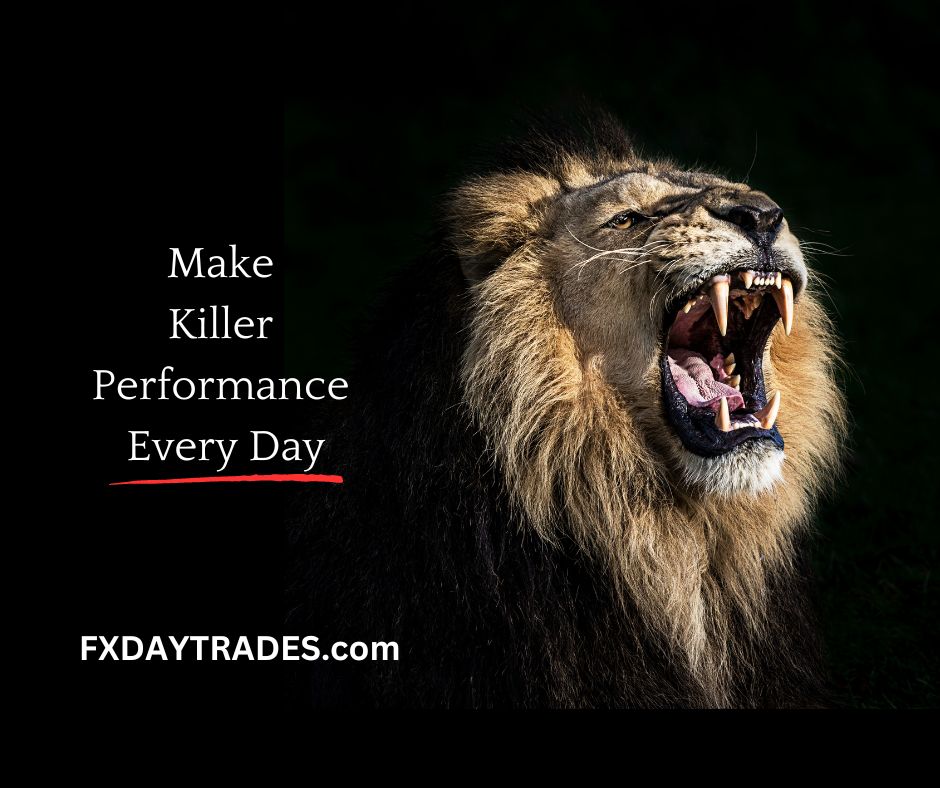Learn how to use formulas on Trading View to chart any equation using the symbol search, including adding, dividing, subtracting, and multiplying symbols. This opens up new opportunities for unique research and customized watch lists, and can help you analyze how different assets are performing relative to one another. It’s as simple as typing the equation into the symbol search and pressing enter, and can be done with any asset class. Always remember to use this for educational purposes and have fun creating your own unique formulas.
Using Tradingview Formulas to Chart Unique Equations
Introduction: Understanding Tradingview Formulas
If you are an investor or a trader, you have probably already heard of Tradingview. Tradingview, as one of the most popular social networks for traders and investors worldwide, goes beyond just being a social network; it is a powerful platform for performing technical analysis on stocks, indices, currencies, and other markets. TradingView’s charting and analytic tools can help you identify market trends, locate key levels, and develop trading strategies. One of the unique features of Tradingview is the ability to use formulas, which can help you create unique charts that are specific to your needs.
In this article, we will take a closer look at Tradingview formulas, explain how you can use them to chart unique equations, and give you an introduction to the Symbol Search box, which is a powerful tool for creating formulas on Tradingview.
What are trading view formulas and how do they work?
In simple terms, a formula is a mathematical equation that consists of symbols and values that are connected by mathematical symbols such as addition, subtraction, multiplication, division, and exponent. Tradingview has a built-in calculator that allows you to create your own custom formula through the use of mathematical operators, functions, and symbols. You can also include any of the stocks, indices or currencies available on TradingView’s platform as a symbol in your formula.
To create a formula on TradingView, you must first open the Symbol Search box. This box is located at the top left corner of the TradingView user interface. Once the Symbol Search box is open, type in the symbols you want to use, followed by the operation you want to perform, and then the symbols again. After typing in a formula, press enter, and the chart will appear. It’s that simple.
How to use Tradingview formulas to create unique charts.
One of the most appealing aspects of Tradingview formulas is the ability to create unique charts that meet your specific needs. But what are these specific needs? Perhaps you would like to compare the performance of two stocks, or two indices, or even two currencies. Or maybe you want to look at a ratio or trend between two different assets. Using Tradingview formulas allows you to do just that.
Here is an example of a simple Tradingview formula:
Tesla plus Apple divided by Bitcoin
In this formula, we can see that we are charting the prices of Tesla and Apple shares, which are divided by the price of Bitcoin. The result would be a chart that shows how these two popular tech companies are performing relative to Bitcoin. You can experiment with the formula by changing the resolution, timeframes, and chart type.
Now, we can take a look at another example:
The DAO divided by gold futures
In this ratio chart, we are looking at the performance of two assets that are known for being store-of-value assets. The DAO is a breed of digital currency. It functions as an Ethereum-based organization, and gold futures. It represent the price at which a trader can take a long position on gold. By dividing the price of The DAO by the price of gold futures, we can see whether The DAO is becoming more or less valuable or expensive over time.
The Symbol search tool: a powerful tool for creating formulas
The Symbol search tool is an essential feature of Tradingview. You can use this tool to perform a quick search for any trading instrument available on the platform. You can search for stocks, indices, mutual funds, cryptocurrencies, currencies, commodities, and more. However, the Symbol search tool is more than just a search tool; it is an essential tool for creating formulas on Tradingview.
Here are the steps to use the Symbol search tool to create a formula:
Step 1: Open the Symbol search box at the top left corner of the Tradingview user interface.
Step 2: Type the symbol you want to add to the formula (eg. Tesla), followed by the operation sign you want to use, it could be addition, subtraction, multiplication or division, and then type the next symbol you want to add to the equation (eg. Apple).
Step 3: Press the Enter key, and your custom chart will appear immediately.
Conclusion: Be creative with Tradingview formulas
In conclusion, Tradingview formulas are an essential tool for investors and traders. They allow you to create unique charts that meet your specific needs, and the Symbol search tool makes it easy to create these formulas. You can add any trading instrument available on Tradingview to your formula, and you can perform a wide range of mathematical operations with these instruments.
As you become familiar with Tradingview formulas, you can become creative with your formulas and create charts that are unique to your trading style. You can adjust these charts based on your preference, and you can use them to develop better trading strategies that suit your unique personality. So, open up the Symbol search box, start typing, and have fun.
Remember that Tradingview formulas are for educational purposes only, and we are not trying to recommend any specific symbol or asset. The information presented in this article is intended for general information purposes only and should not be considered investment advice. Keep learning, keep experimenting, and keep trading.
Source for this video