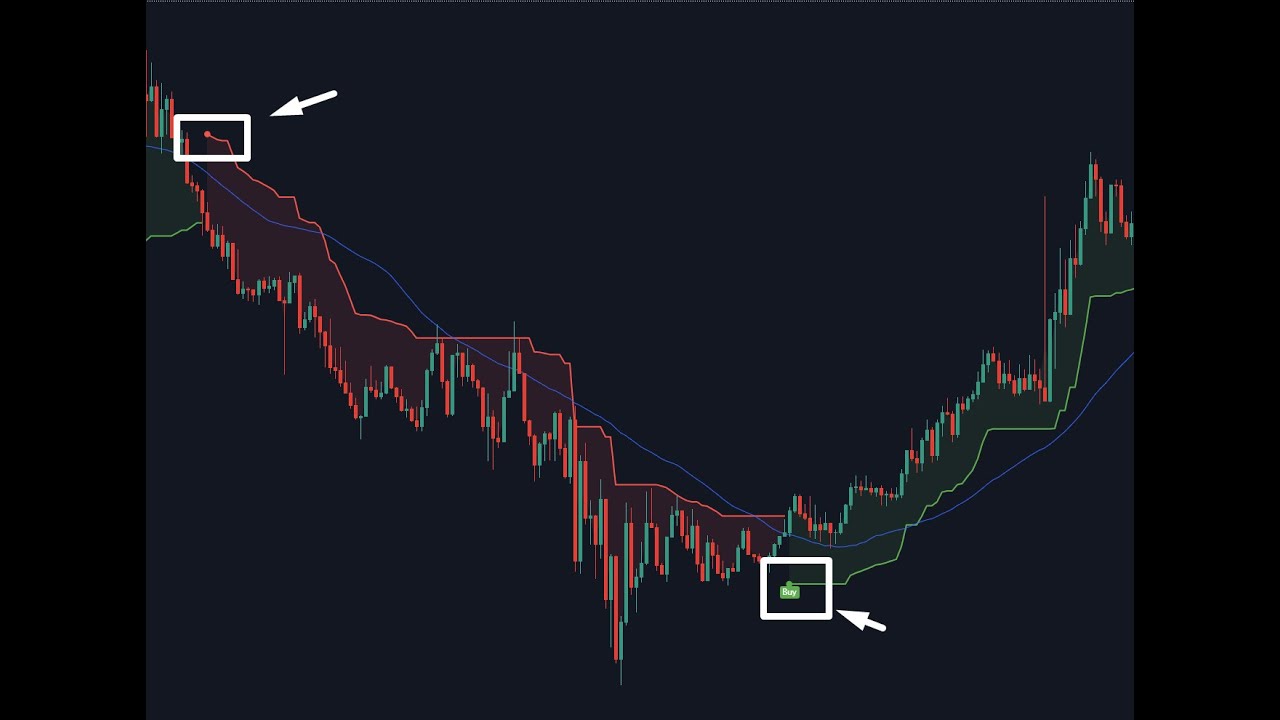Learn how to install an indicator by creating your first script on your trading platform. Copy and paste the code, save it as EasyLEVELS, and choose your preferred chart settings.
How to Install an Indicator: Step-by-Step Guide
Indicators play an essential role in financial trading as they help traders make informed decisions. An indicator can predict the market trends and determine the potential profit or loss. Today, we will show you how to install an indicator and start using it in your trades.
Step 1: Creation of Script
To install an indicator, you need to go to the top of the indicators and select ‘My Scripts.’ Click on the option ‘Create Your First Script Now’ to start.
Step 2: Copying and Pasting the Indicator Code
Once you create your first script, you need to copy the entire code from the text document in your PDF. Paste the code into the field provided.
Step 3: Saving the Indicator
After pasting the code, click on ‘Save’ and give your indicator a name. For instance, you can name it EasyLEVELS.
Step 4: Accessing the Indicator
To access and view the indicator, go up to Indicators and select ‘My Scripts.’ Click on the indicator we just saved named EasyLEVELS.
Step 5: Configuring the Indicator Settings
Once you select the indicator, you will see its basic settings and colors. You can customize the indicator to suit your preferences. Remove or replace some colors, and select what you want to see on your chart.
Conclusion
Indicators are crucial tools in financial trading as they help traders make wise decisions. By following the above steps, you can easily install an indicator and customize it to meet your trading needs. Remember to always consider the market trends and indicators’ signals before making any trading decisions. Happy trading!